Introduction + Blogger vs WordPress at a Glance
If you’re a brand‑new blogger trying to choose between a Blogspot free website (Blogger) and self‑hosted WordPress.org, this guide is for you. In short: Blogger is the fastest way to publish (and it’s free). WordPress takes a little setup but gives you far more control, customization, and room to grow. And if you’re a business that wants speed and SEO without wrestling with hosting or plugins, consider BlogBowl - a modern, AI‑powered platform that launches a professional blog in under a minute with built‑in SEO, analytics, and newsletters.
Scope note: This comparison covers Blogger (Blogspot) vs self‑hosted WordPress.org - not WordPress.com. If you’ve been searching “blogspot create” or “account wordpress,” you’re in the right place.
At a Glance: Key Differences
Feature | Blogger (Blogspot) | WordPress.org (self‑hosted) |
|---|---|---|
Setup time | Minutes - sign in with Google and publish | 30–60 minutes - buy hosting/domain, install WordPress |
Cost | Free (optional paid custom domain) | Hosting + domain required; software is free |
Ownership | Google controls the platform | You own your site, data, and hosting |
Customization | Limited themes and gadgets | Thousands of themes and 60k+ plugins |
SEO depth | Basic settings | Full technical + on‑page SEO control and tooling |
Monetization | Easy AdSense; limited beyond that | Ads, affiliates, memberships, courses, eCommerce |
Portability | Limited export; tied to Google | Full portability across hosts and platforms |
Support | Basic docs and community forum | Massive community, host support, docs, tutorials |
Best for | Hobbyists, quick personal blogs | Creators and businesses who want to scale |
Watch Before You Decide
A beginner‑friendly walkthrough comparing popular blogging options (including Blogger and WordPress):
Fast facts
"As of August 8, 2025, WordPress powers 43.4% of all websites." - Source
How this article is structured:
Hands‑on setup experience for Blogger vs WordPress
Customization and design flexibility
SEO and monetization paths
Real costs to launch and grow
A decision guide to help you pick the right platform
What “Free” Really Means: Blogspot Free Website vs WordPress (Costs & Limits)
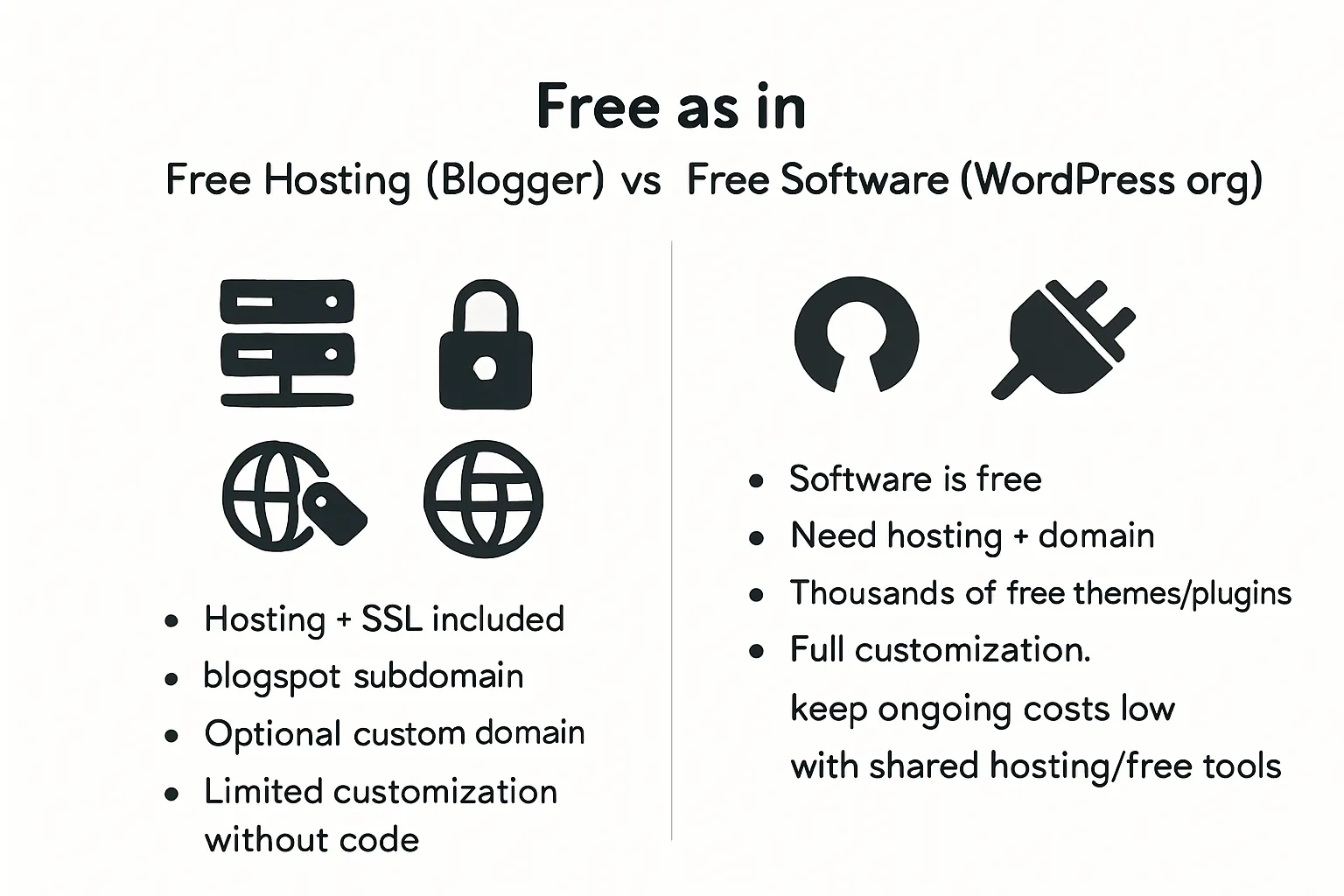
Blogger (Blogspot) feels “free” because it is: Google hosts your blog, provides SSL, and gives you a blogspot.com subdomain so you can publish instantly. You can optionally buy a custom domain for a more professional address. The trade‑offs show up with design and features: you can pick from a small set of templates and gadgets, tweak colors and layout, and add basic SEO settings - but deeper customization (e.g., advanced layouts, special post types, dynamic components) typically requires editing HTML/CSS and is limited compared to full CMS flexibility. If you want to blog today with a true blogspot free website, Blogger delivers zero‑cost publishing in minutes.
WordPress.org is “free software,” not free hosting. You’ll still purchase a domain and hosting to get online, but you get a full CMS with thousands of free themes and plugins. That means you can extend your site for SEO, performance, forms, memberships, or ecommerce without writing code. Ongoing costs can stay near $0 for a long time by choosing affordable shared hosting, sticking to free themes/plugins, and only paying for a custom domain. As your needs grow, you invest selectively (e.g., premium theme, backups, security) - on your terms.
A quick note on naming: WordPress.com is a hosted service with a freemium model and limits on plugins/themes unless you upgrade. WordPress.org refers to the self‑hosted, open‑source software you install on your own hosting. This guide compares Blogger (Blogspot) vs WordPress.org.
Reality check for new bloggers:
When $0 matters: experimenting with writing, a personal journal, or testing a niche. Blogger is perfect when you just want to “blogspot create” and publish now with zero friction.
When small investments pay off: portfolios that need polish, blogs aiming for SEO growth, affiliate content, or any site you plan to monetize. A low‑cost “account WordPress” setup (domain + basic hosting) unlocks deeper SEO control, better site structure, and more monetization options - benefits that compound over time.
Where BlogBowl fits: If you’re building for a product or business and want the speed of Blogger with the power of WordPress - without maintenance - BlogBowl is a hosted, no‑code platform that launches a business‑ready blog in minutes. You get fast, SEO‑optimized templates, integrated newsletters, and built‑in analytics - so you can publish, rank, and grow without the WordPress upkeep.
Getting Started: How to Create on Blogspot vs Set Up a WordPress Account
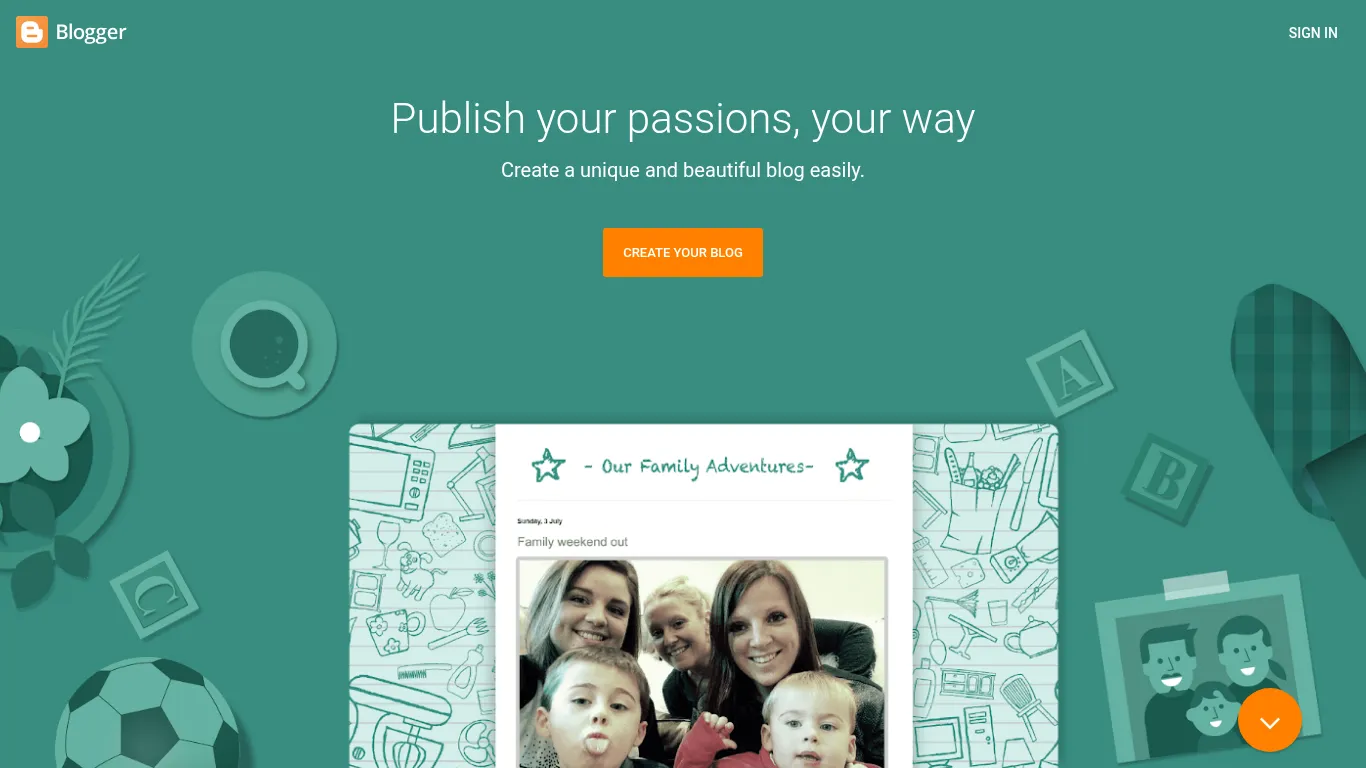
Blogspot Create (Blogger)
Steps:
Sign in with your Google account
Create a new blog
Choose your blog title and Blogspot address (yourname.blogspot.com)
Pick a starter theme
Publish your first post
Optional: connect a custom domain
Buy a domain from a registrar
In Blogger Settings, add your custom domain
Verify DNS (CNAME/A records) per Blogger’s instructions
Wait for propagation, then enable HTTPS
First‑hour checklist for beginners
Set blog title, description, and timezone
Create About and Contact pages
Add labels (categories) for your first posts
Turn on basic SEO settings (custom permalinks, meta description)
Connect Analytics/Stats and preview your theme on mobile
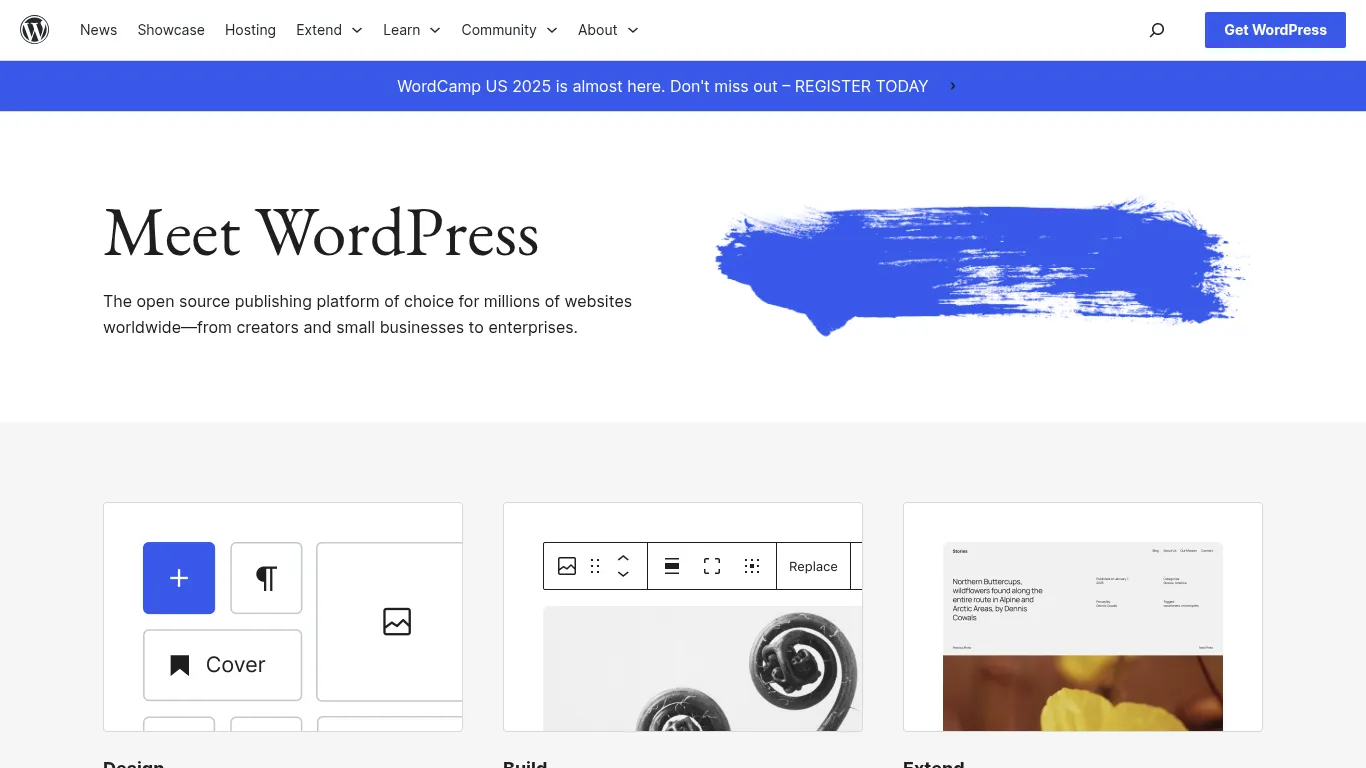
WordPress.org Setup (your WordPress account flow)
Steps:
Buy a domain and hosting
Use your host’s one‑click WordPress install
Pick and activate a theme
Configure essential settings (site title, permalink structure, timezone)
Publish your first post
What “a WordPress account” really means
A hosting account where your site lives
A WordPress admin login (yoursite.com/wp-admin) to manage content, themes, and plugins
First‑hour checklist for beginners
Install an SEO plugin and set pretty permalinks
Create core pages (Home, About, Contact, Privacy)
Set a menu and widgets; add a favicon and logo
Configure basic caching/optimization from your host
Preview on mobile and test your first post
Ease‑of‑use verdict for day‑1 setup
Blogger wins for instant launch; you can publish within minutes.
WordPress takes about 20–30 minutes for a clean install and setup, but unlocks far more flexibility, SEO control, and growth options later.
Design & Customization: Templates, Plugins, and How Far You Can Go
Blogger (Blogspot)
Visual editor and themes
Change colors, fonts, layout sections, and basic typography from the visual editor.
Theme selection is limited; most options are simple and opinionated, with few deep layout controls.
Gadgets/widgets and code
Built‑in gadgets cover basics like search, featured posts, labels, and AdSense.
For deeper tweaks, you’ll edit HTML/CSS (template code), which can be brittle and hard to maintain.
Where you’ll hit the ceiling
Advanced SEO controls (schema types, redirects at scale, structured data automation).
Complex layouts or custom post types (e.g., resources, docs, products).
Memberships, paywalls, multi‑language routing, or eCommerce flows.
Integrations beyond Google ecosystem without custom code embeds.
WordPress.org
Themes and builders
Vast library of high‑quality themes across niches; use child themes to safely override styling and templates.
Gutenberg blocks are powerful for layout; popular drag‑and‑drop builders add even finer design control without code.
Plugins to extend functionality
Add SEO suites, performance optimization, forms, backups, security, analytics, multilingual, and more.
Launch memberships, gated content, donations, courses/LMS, and full eCommerce - all with plugins.
Safe customization practices for beginners
Use a child theme for CSS/PHP changes.
Keep core, themes, and plugins updated.
Set up regular backups (files + database) and test changes on staging before pushing live.
Practical examples
Resource hub: custom taxonomies, faceted search, and hubs by topic (straightforward on WordPress; limited filtering on Blogger).
Newsletter site: lead magnets, opt‑in forms, tagging/segmentation, and landing pages (robust on WordPress; basic embeds on Blogger).
Store: product pages, cart/checkout, subscriptions, and taxes (viable on WordPress; not native on Blogger).
Course hub: lessons, progress tracking, quizzes, and payments (plugin‑driven on WordPress; impractical on Blogger).
Verdict
Blogger = basic customization suitable for simple blogs.
WordPress = a near‑limitless growth path with themes, blocks, and plugins that scale from blog to business.
"The WordPress.org Plugin Directory hosts 60,000+ free plugins, enabling extensive functionality without custom code." - Source
SEO & Performance: How Each Platform Helps You Get Found
Blogger SEO basics
Built‑in essentials
Custom permalinks, post titles/meta descriptions, labels (categories), and basic robots settings.
Easy integration with Google Analytics and Search Console for indexing, queries, and coverage insights.
Core Web Vitals: simple templates can load fast, but heavy images/third‑party widgets can hurt LCP/INP/CLS.
Practical tips for a “Blogspot free website” to rank
Site structure: use clear labels (2–6 core categories) and a shallow menu; avoid deep nesting.
Internal links: add 2–4 contextual links per post to related articles; maintain “recent/related posts” lists.
Media hygiene: compress images, add descriptive file names and alt text; avoid oversized hero images.
Publishing cadence: keep a consistent schedule so Google can learn your update rhythm.
Indexing hygiene: submit your sitemap in Search Console; fix coverage issues promptly.
WordPress SEO depth
On‑page + technical SEO with plugins
Automated XML sitemaps, canonical tags, and structured data (schema) for articles, FAQs, how‑tos, products.
Redirect management (301/410), robots rules, and breadcrumb markup to clarify site hierarchy.
Control over titles/meta, open graph, and indexing per page/post/taxonomy.
Performance basics
Lightweight, accessibility‑friendly themes; minimize render‑blocking assets.
Caching (page/object), CDN usage, and server‑level compression for faster TTFB and LCP.
Image optimization (WebP/AVIF), responsive sizes (srcset), lazy loading, and preloading hero assets.
Editorial workflow that scales
Categories/tags for clean taxonomy; pillar pages that cluster related topics for topical authority.
Related content modules and table of contents blocks to improve internal linking and engagement.
Reusable blocks/patterns for consistent CTAs and schema‑enhanced sections.
If you want the simplest path to SEO wins
Blogger: ideal for hobby blogs and simple content where “blogspot create” gets you publishing fast and free. Keep templates lean, images optimized, and navigation simple.
WordPress: best for long‑term search growth, structured content, and rich features. Even a basic “account WordPress” setup (host + admin login) unlocks granular control over sitemaps, schema, redirects, and performance tuning that compounds over time.
Where BlogBowl helps non‑technical teams
AI keyword research and on‑page guidance built into your editor.
One‑click, fast templates designed to pass Core Web Vitals out of the box.
Automatic image generation/optimization and integrated newsletter CTAs to grow subscribers alongside organic traffic.
Monetization & Growth: From AdSense to Stores and Memberships
Blogger
Native AdSense integration makes it easy to show ads and start earning quickly on a blogspot free website.
Affiliate links and sponsored posts are possible, but most workflows are manual (no link cloaking/management, limited analytics, and no built‑in conversion tracking).
Limitations become clear for advanced monetization:
No native paywalls or memberships
No checkout or subscription billing
Limited landing page testing and popup/opt‑in options without custom code or third‑party embeds
WordPress
Monetize any way you like:
Display ads, affiliate programs, sponsorships
Digital and physical products, subscriptions, donations
Courses and cohorts, gated resources, memberships/paywalls
Directories, job boards, and niche marketplaces
Example plugin paths to grow revenue:
eCommerce: product catalog, carts, checkout, subscriptions
Membership: gated content, tiers, recurring billing
Landing pages: conversion‑focused layouts, A/B testing
Popups & email capture: exit‑intent, scroll‑trigger, in‑content CTAs, forms
Result: With an account WordPress setup (hosting + admin login), you can stack capabilities over time without replatforming.
Newsletter & audience building
Why email matters: search and social algorithms change, but your list is an owned channel that compounds. Start collecting emails from day one.
On Blogger: embed a simple subscribe form, add clear CTAs in posts and sidebar, and link to a lightweight newsletter.
On WordPress: add opt‑in forms site‑wide (header, footer, in‑content), create lead magnets on landing pages, and automate welcome sequences.
BlogBowl note: for teams that want less tooling overhead, BlogBowl includes a business‑ready blog and built‑in newsletter in one place, with easy CTAs and analytics - so you can publish, capture subscribers, and grow without juggling multiple services.
Security, Ownership, and Portability: Who Holds the Keys?
Blogger
Security and updates are handled by Google, including SSL and platform‑level hardening. You can export your content (XML) and take manual backups of images/media stored in Google services.
Ownership caveat: you don’t control the platform. Policy changes or product deprecations can impact access or features. Portability is limited - migrating a large “blogspot free website” often means URL changes, potential SEO disruption, and manual fixes for images/links.
WordPress
You control hosting, data, and domain. Security and backups are your responsibility, but hosts and one‑click tools make it straightforward (firewalls, malware scans, auto‑updates, scheduled backups).
Portability is a strength: easily move to a new host, change domains with redirects, or export content. Your “account WordPress” setup (hosting + admin) keeps the keys in your hands.
Future‑proofing
Platform control shapes your long‑term strategy. If you plan to monetize, grow teams, or add complex features, minimizing lock‑in matters. Use custom domains, keep exports current, and document your stack.
Simple backup routine for beginners
Blogger: monthly export of your blog’s XML; keep a copy of uploaded images; use a custom domain to reduce migration friction; track any third‑party embeds you rely on.
WordPress: enable automated daily backups (files + database) to off‑site storage; keep core/themes/plugins updated; test restores twice a year; maintain a staging site for changes; document redirects if you ever re‑structure URLs.
Pricing: Real‑World Costs for New Bloggers (1 table)
Item | Blogger (Blogspot) | WordPress.org (self‑hosted) | Notes / When to Buy |
|---|---|---|---|
Launch cost | $0 (blogspot free website) | $0 for software | Blogger: publish instantly via “blogspot create.” WordPress: create an “account WordPress” with your host. |
Domain | Optional: $10–$20/yr (custom) | Required: $10–$15/yr | Custom domains look credible and help with long‑term SEO/branding. |
Hosting | Included (Google) | Entry shared hosting: $2–$10/mo | Start with reliable shared hosting; upgrade as traffic grows. |
SSL | Included | Usually included with host (free) | Always enable HTTPS for trust and rankings. |
Themes/Templates | Free basics; optional paid templates ($10–$50) | Free themes available; optional premium theme ($30–$100 one‑time) | Avoid heavy, bloated themes that slow Core Web Vitals. |
Plugins/Extensions | Limited gadgets; mostly manual integrations | Thousands of free plugins; optional premium ($0–$200/yr total if needed) | Start with free essentials; add premium only for clear ROI. |
Analytics | Built‑in stats + free Google Analytics | Free Google Analytics | Connect Search Console from day one. |
Backups/Security | Platform‑managed; manual export recommended | Many free/host‑provided options; premium if needed ($0–$60/yr) | Schedule automatic backups (files + DB) and test restores. |
Hidden costs to avoid | None on hosting; risk is outgrowing features and replatforming | Slow/overloaded hosting; bloated themes/plugins; redundant SaaS tools | Choose lean themes, reputable hosts, and keep plugin count purposeful. |
First 90 days: stay lean if… | You’re validating a niche or journaling casually | You’re learning WordPress and publishing weekly | Keep spend to domain + basic hosting; use free themes/plugins. |
First 90 days: invest if… | You already have an audience/offer and need a custom domain | You’re building for SEO/monetization (affiliates, products, memberships) | Consider premium theme, better hosting tier, and specific premium plugins that save time or drive revenue. |
Quick Decision Guide: Choose in 60 Seconds + 30‑Day Starter Plans
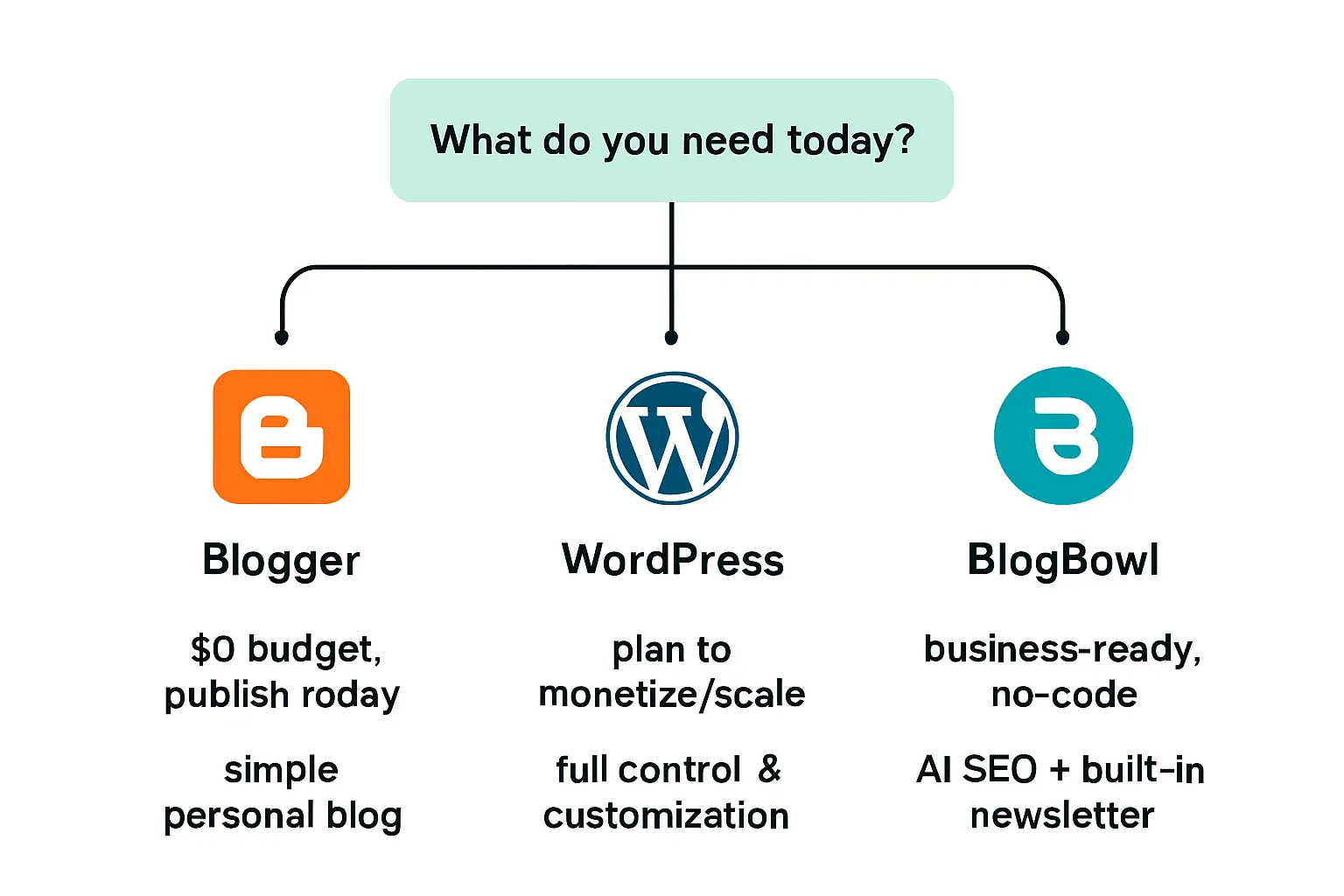
60‑second flowchart: Blogger vs WordPress
If $0 budget and want to publish today → Blogger
If you plan to monetize/scale or want full control → WordPress
If you want business‑ready, no‑code blogging with AI SEO + newsletter → consider BlogBowl
30‑day plan for Blogger beginners
Week 1: publish 3 posts; set labels (2–6 categories); connect Search Console; submit sitemap
Week 2: publish 2 posts; add 2–4 internal links per post; compress images and add alt text
Week 3: optional custom domain setup; enable HTTPS; create About/Contact pages
Week 4: refine navigation; add related posts module; review coverage issues in Search Console
30‑day plan for WordPress beginners
Week 1: launch (domain + hosting + one‑click install); pick a lightweight theme; configure permalinks; create core pages
Week 2: install essential plugins (SEO, cache, backups, forms); set up menu and widgets; publish first 2 posts
Week 3: write 3 pillar posts (1,500–2,000 words); add internal links and a table of contents; optimize images (WebP)
Week 4: set up email capture (header, footer, in‑content CTAs); create a simple lead magnet; review Core Web Vitals
Migration notes
Move from Blogger to WordPress without losing SEO (high‑level)
Export Blogger XML; import into WordPress
Preserve URLs via redirects (match permalink structure or map with 301s)
Migrate images and fix internal links
Re‑submit sitemap and request reindexing in Search Console
Monitor 404s and set additional redirects as needed
Final Verdict: Which Should New Bloggers Choose?
For pure simplicity and $0 cost: choose Blogger. A Blogspot free website lets you “blogspot create” and publish today with minimal setup - perfect for testing a niche, journaling, or getting comfortable with consistent posting.
For growth, control, and long‑term SEO/monetization: pick WordPress.org. With your own hosting “account WordPress” and admin login, you gain full ownership, deep customization, powerful SEO tooling, and unlimited monetization paths.
For SaaS and digital businesses that want a professional blog fast without technical overhead: go with BlogBowl. It’s a hosted, AI‑powered, SEO‑ready path that launches in minutes, with integrated newsletter and analytics so your team can write, rank, and grow - no plugins or maintenance hassle.
Clear next step: pick your path and start publishing this week. If you’re still undecided, start where you are - Blogger to build the habit, WordPress.org to build the business, or BlogBowl to get a business‑ready blog live in minutes with AI, fast templates, and built‑in growth tools.


